Cloud storage, Internet, Tips & Tricks
- Cloud storage services efficiently.
Dropbox – storage services, synchronization, data sharing intelligence has been widely used worldwide. Is a great tool for backup, and synchronization of data often used as Word, Excel, PDF, images, video … as well as support extended features such as auto upload images to Facebook, Google+,…
This is how DropBox works and you will know that you need to use the service or not. On machine A, you need to copy everything to a backup folder and after that the whole document will appear on computer B. Both A and B are connected to the Internet and use the same account at Dropbox. At the same time, the data is also stored on the Dropbox server to have access everywhere via the Web, Iphone, Ipad, Blackberry, Galaxy, …
If you show your worth to use Dropbox, you can begin to manipulate according to the following guidelines:
1. Register here to Dropbox
2. Registration interface appears, you manipulate the image shown after the installation to complete and discover DropBox.
Enter your name, email manage your Dropbox account, create a password for the account, the final check on the “I agree to Dropbox Terms” and choose Create account
After completing the registration, Dropbox will let you load management program. You download the program to install the machine, or download here.
After you download the Dropbox software, run the setup file to install the program. Click Install to start the installation.
Wait a few seconds to Dropbox installed.
At Dropbox Setup interface, enter the registered Dropbox account then click Sign In
Sign in Successful! Select Advanced Settings to customize your data storage.
By using our experience, you should choose another storage drive C: contains Windows, for example, D:, E:, F: … And not put in a subdirectory because it will be difficult to find when interacting. Here I just choose the storage drive to D:
You can click “Open My Dropbox folder” to open the folder of your Dropbox storage.
Complete the installation process, you will see the Dropbox icon on taskbar
After installation is complete, you will have a Dropbox folder on your computer, you can copy any data on it, then Dropbox will automatically sync your data to the cloud to quickly.
To share a file or a directory for colleagues, friends, simply left-click on the file / folder you want to share and select “Share link Dropbox”. The path of the file / folder will be saved to the Windows Clipboard, and you just send them the link to your friends.
You can cancel your Dropbox access your data anywhere by going to www.dropbox.com address on your browser and use the web-based Dropbox.
Also on the mobile version of Dropbox has many great features, you should discover for themselves!



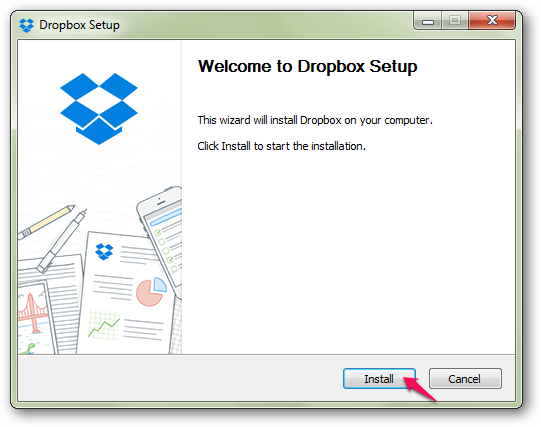








Great work you done.
ReplyDeleteDropbox Crack